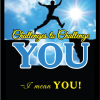The foremost responsibility of parents is to feed the inquisitive minds with ample data to work on. This post teaches you how to create a Google account for a child under the age of 13; the parent doesn't have to be nearby to control the child's device. Parents can authorize kids to have their own Gmail account remotely. Follow the instructions on the screen to create your child's account. You'll enter info like your child's name, the email address they want, and their birthday. You will need to Sign in with your own Google Account and choose a way to provide parental consent for your child's account.
Normally, Google won’t allow kids to create an account for themselves, but as an adult, you can create an account for your family members so they can use email and other services offered by Google and other providers.
Benefits of creating an account for your child:
- They can login to Google Classroom on their account
- When they are using search and other google products, Google wont serve inappropriate content because it would be easier for Google to detect it's a kid that is signed on
How to create a Google Account for children under 13
- Download the Family Link app. Do it here: https://families.google.com/familylink/
- Open the Family Link app.
- In the top right, tap Create or +.
- Follow the instructions on screen to create your child's account.
- When you're done, a confirmation will show on the screen.
Setting up parental controls
- Open the Family Link app .
- Select your child.
- Tap Manage settings. Controls on Google Play.
- Tap the type of content you want to filter.
- Choose how to filter or restrict access.